Are you quoting dumb or smart? If you’re using InDesign, your default is smart.
Typographer’s quotes (otherwise known as smart quotes or curly quotes) are a default preference in Adobe InDesign. To find your preferences in InDesign, go to Preferences > Type.
If they are turned off, go to Type > Insert Special Character > Quotation Marks. From there you can choose single or double quotes both as left and right.
Maybe you don’t want to drag your mouse all over the screen finding these marks, you can shorten your design time by typing directly into InDesign and using these keyboard shortcuts on the Mac OS.
- Option + ] produces an opening single curly quote ( ‘ )
- Option + Shift + ] produces a closing single curly quote ( ’ )
- Option + [ produces an opening double curly quote ( “ )
- Option + Shift + [ produces a closing double curly quote ( ” )
I use them often when typing in any software, not just InDesign. I’m using the shortcuts now, for example. It makes writing and typesetting much faster when you know your shortcuts.